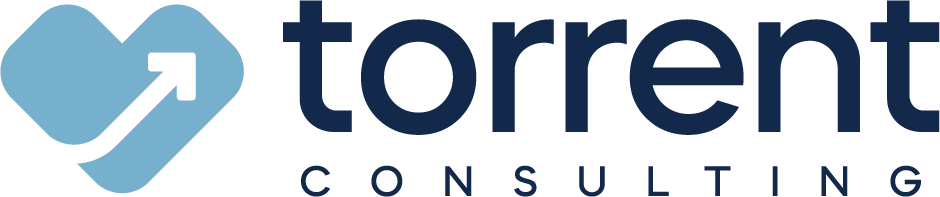Email-to-Case is a Salesforce Service Cloud feature that allows you to turn customer emails into cases to quickly track and resolve issues. Note that there are two different versions of Email-to-Case, each supporting a different business case. The first is On-Demand Email-to-Case, which keeps email traffic outside of your network’s firewall via Salesforce Apex email services. The other version is simply called Email-to-Case, and it uses an agent on your local machine to keep email traffic inside your network’s firewall.
Whichever version you’re using, however, we’ve discovered that there are some common issues that arise. In fact, in the last few weeks we’ve fielded half a dozen Email-to-Case troubleshooting questions. Given that recent surge, we thought it would be a good idea to write a blog that covers fixes for three of the problems we see most often.
Issue #1: Spam emails getting turned into cases.
You might think it’s a good idea to set up Email-to-Case using your organization’s standard contact address — that way, all inquiries will be routed through a single channel and show up as cases. Great, right? Well, until you check your org and find dozens (or hundreds) of spam emails that have been turned into cases. Talk about messy.
To prevent this, we recommend setting up a separate support email account for your Email-to-Case channel. This new address should be free from spam, keeping your org much cleaner. And if a customer emails your company’s main account with a support question, users can always forward that message to the right address.
Issue #2: Response emails creating new cases.
Let’s say a customer emails your company with a problem, and that email gets turned into a case. One of your reps responds to this customer with a few follow up questions (using Salesforce’s handy in-app Email feature), and the customer replies. But instead of showing up as an email response associated with this case, the reply creates an entirely new case. What happened?
Most likely, you don’t have Thread ID settings turned on. A thread ID is a reference number that ensures emails are being correctly attached to their corresponding cases. Without them, responses from customers will continue to generate new cases.
When setting up Thread ID, make sure to enable both “Insert Thread ID in the Email Subject” and “Insert Thread ID in the Email Body.” This makes it easier for Salesforce to locate the case. You technically only need one, but in the event that a customer deletes the thread ID in the subject of their reply, it will still exist in the body of the email.
Issue #3: Response emails not showing up in Salesforce.
Here’s a similar, but slightly different issue: Instead of customer response emails creating new cases, now they’re not showing up in Salesforce at all. What’s going on?
If you’ve already enabled Thread ID insertion, the issue probably has to do with the email address you’re responding from. When replying to a customer from within Salesforce, you have a choice about which address to use — the company’s support address (the one configured with email-to-case) or your own company address. If you use your own address, any response from the customer will go straight to your inbox and bypass Salesforce altogether.
The easy fix? Just select the company’s support address from the “From” drop-down menu before you send your email from Salesforce.
Got other Email-to-Case questions? Let us know!