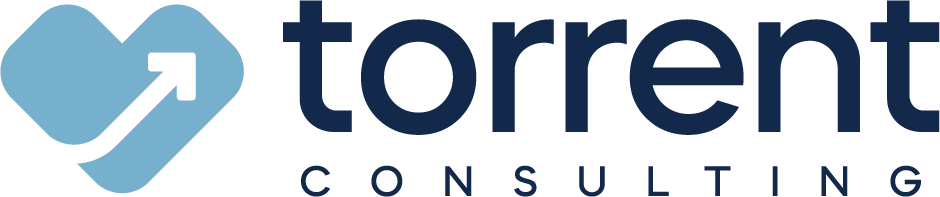When you're thinking about making the switch to Salesforce Lightning, it can often feel like you're standing on a precipice, looking out into an abyss of uncertainty.
After all, the process is filled with unknowns. You’ve heard that Lightning is better and newer, but you’ve also heard that it’s “different.” Apparently, it doesn’t have the same functionality as Classic. But what does that mean for you?
How different is Lightning? Will it frustrate your users? Can different users be in Classic and Lightning at the same time? Should they? Where do you even start?
It’s tough to navigate the transition without a roadmap. But that’s why we’re here: to provide a list of 5 critical steps for anyone making the switch to Salesforce Lightning. Without delving into the ever-changing, minute differences between the two, this guide will allow you to start your journey to Lightning and understand what the change will mean for your business:
Step 1: Understand the differences between Salesforce Classic and Lightning.
Salesforce is constantly improving the Lightning experience, so it’s impossible to maintain a comprehensive understanding of every single difference between the two UIs. Instead, your first goal should be to understand the high-level advantages of Salesforce Lightning (better look and feel, more flexibility in page design, cleaner reports and dashboards, etc.).
It’s just as important to be aware of important features that aren’t the same in Lightning — which are your team using? Again, you don’t need to uncover every difference just yet, but it’s helpful to know which features might be affected by the migration.
For complete and up-to-date documentation on the differences between Classic and Lightning, Salesforce itself is your best source. Check out their comparison checklist between the two systems and their in-depth guide on what makes Lightning different.
{{cta('dd520b46-cd82-47d2-94af-54a7f3f90f31')}}
Step 2: Use the Salesforce Lightning Readiness Check to identify any gaps.
Once you understand the overall differences, it’s time to get into the nitty-gritty. But, you’re not on your own when it comes to figuring out how Lightning will affect your org specifically. Instead, the Lightning Readiness Check that Salesforce provides will identify the impact for you. Once you run the report, it will send you an email outlining the parts of your org that will be different in Lightning and how you can fix those gaps.
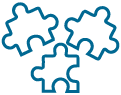
Step 3: Prepare your current Salesforce platform for Lightning.
Once you understand what it will take to switch to Salesforce Lightning, it’s time to act. However, the transition to Lightning isn’t as simple as flipping a switch. Outside of the changes identified by the Readiness check, there are plenty of Lightning-specific customizations you can make to prepare for the switch. Customize Lightning home pages and commonly used record pages. Upgrade your custom apps to Lightning. Make Lightning versions of your most popular dashboards. These changes will showcase the new UI’s power right off the bat, convincing your users to stick with the new system.
Step 4: Train your users on Lightning.
A switch to Lightning is like an original Salesforce rollout — it gives your users a new UI with completely different features. Without training, users may be confused by the new system and flee back to Classic. Before you roll it out, plan a training session that showcases how to navigate Lightning, what makes it “better” and what features exist only in Classic.
Step 5: Allow your users to switch between Salesforce Classic and Lightning. Or don’t.
When you finally switch to Salesforce Lightning, keep in mind that the change isn’t necessarily mandatory for all users. You can let some teams stay in Classic while others work in Lightning, allowing for a gradual migration. You can even allow users to switch back and forth between the two UIs, so they can take advantage of both systems’ functionality. After all, both systems share the same information, so there’s no risk of losing data while toggling back and forth.
But, as a Salesforce admin myself, I know that it will be difficult to maintain both systems. Some users will have difficulty remembering the limitations of each UI, creating pain points. In addition, future developments must be designed for both Classic and Lightning so long as users work in both. Keeping the two open to users is a fine transition plan, but can’t be your long-term strategy.
So, when your business (or even just one team) no longer needs Classic, it may be time to pull the plug on it. Tell your team the cut-off date and then disable the ability to see Classic, perhaps for specific profiles, perhaps for all of them.
The switch to Salesforce Lightning is different for every company. It’s filled with unknowns. With this guide, however, you should feel confident enough to get started on your journey. Armed with Salesforce’s extensive documentation and the Lightning Readiness Check, you’ll have your team working harmoniously in Lightning in no time.
Still unsure about making the switch? Check out our on-demand webinar that helps you answer the most important question: Should you even switch to Salesforce Lightning?